In today’s digital age, personalization has become increasingly important, and that extends to our smartphones as well. Customizing the home screen of your iPhone allows you to reflect your personal style and preferences, making it a unique and personalized experience every time you unlock your device. With endless possibilities for customization, learning how to decorate your home screen on an iPhone opens up a world of creativity and individuality.
As the demand for customizable iPhone home screens grows, it’s essential to understand why this trend matters. The ability to personalize your home screen has become highly sought after by users seeking a more tailored and aesthetically pleasing experience. Customization offers a way to express your unique identity and taste in ways that go beyond the default settings provided by Apple. By creating a personalized home screen, you can showcase your creativity while also enhancing functionality and usability.
When you customize your iPhone home screen, the benefits extend beyond aesthetics alone. Through careful arrangement of icons, widgets, and wallpapers, you can create a layout that simplifies navigation and increases productivity. By organizing apps into folders or placing commonly used widgets within easy reach, you can streamline access to essential information or functions. Whether it’s enhancing efficiency or highlighting your personal brand, customizing your home screen allows you to shape your iPhone experience in meaningful ways.
Understanding the basics of how to navigate the iPhone home screen is crucial before diving into customization options. Familiarize yourself with the various components of the home screen interface, such as app icons, widgets, folders, and wallpapers. Once you are comfortable with the basics, explore different customization methods available-whether it’s using built-in iOS features like shortcuts or relying on third-party apps designed specifically for enhancing visual appeal.
By investing time in creating a customized home screen that reflects your personality and style choices, you transform an everyday device into something truly unique. The freedom to choose themes or design concepts, change app icons, utilize widgets, and personalize backgrounds empowers you to make your iPhone a reflection of who you are. So, let’s dive deeper into the realm of iPhone home screen customization and discover the endless possibilities that await.
Understanding iPhone Home Screen Basics
The iPhone home screen is the first thing users see when they unlock their devices, making it a crucial part of the overall user experience. In this section, we will explore the components of the iPhone home screen and provide an overview of how to navigate and interact with it effectively.
Components of the iPhone Home Screen:
- App Icons: The app icons are shortcuts to various apps installed on the device. They are displayed as colorful, square-shaped icons that represent each app’s purpose or function.
- Dock: Located at the bottom of the home screen, the dock is a fixed area that holds up to four app icons for easy access. Users can customize which apps appear in the dock by dragging and dropping them from other areas of the home screen.
- Pages: The home screen consists of multiple pages that can be swiped horizontally to access more apps and widgets. Each page can hold numerous app icons and widgets, allowing users to organize their content as desired.
Navigating and Interacting with the Home Screen:
- Swiping left or right allows users to navigate between different pages on the home screen.
- Tapping an app icon opens the corresponding app.
- Long-pressing an app icon triggers a contextual menu that offers various options, such as rearranging or deleting apps.
- Dragging and dropping app icons enables users to customize their arrangement on the home screen.
- Adding widgets to the home screen provides at-a-glance information without opening specific apps.
By understanding these basics, users can make full use of their iPhone’s home screens and easily access their favorite apps and widgets with ease.
Exploring further customization options like organizing apps into folders, adding wallpapers/backgrounds, or using alternative widget layouts will enhance both functionality and aesthetics on your iPhone’s home screen.
Preparing for Home Screen Customization
When it comes to customizing the home screen on an iPhone, preparation is key. Before diving into the world of home screen customization, it’s important to take some time to organize your apps and declutter your current home screen. This will not only make the customization process easier but also ensure a clean and functional layout for your personalized design.
Organizing Apps and Creating Folders
One of the first steps in preparing for home screen customization is organizing your apps and creating folders. This not only helps reduce clutter but also makes it easier to find and access your most-used apps. Start by grouping similar apps together, such as all social media apps in one folder, productivity apps in another, and so on.
To create a folder, simply tap and hold an app until it starts to wiggle, then drag it onto another app. This will automatically create a folder with both apps inside. You can rename the folder by tapping on its name and typing a new one.
Decluttering Your Home Screen
Before customizing your home screen, take a moment to evaluate which apps you actually use frequently and which ones can be tucked away in folders or even deleted if they are no longer needed. Having too many apps directly on the home screen can make it overwhelming and detract from the overall aesthetic you’re trying to achieve.
To remove an app from the home screen without deleting it entirely, simply tap and hold an app until it begins to wiggle, then tap on the “x” icon that appears on the top-left corner of the app’s icon. This will remove it from the home screen while keeping it installed on your device.
By taking these steps to organize your apps and declutter your home screen, you’ll have a clean canvas ready for customization. It’s important to note that these steps are not mandatory, but they can greatly enhance the customization process and ensure a visually pleasing and functional home screen design.
Exploring Home Screen Customization Options
When it comes to customizing the home screen on your iPhone, you have a variety of options to choose from. In this section, we will explore some of the different methods and tools available for home screen customization. Whether you prefer using built-in iOS features, third-party apps, or custom widgets, there’s something for everyone.
Built-in iOS features
One option for customizing your iPhone home screen is to take advantage of the built-in features offered by iOS. This includes changing the wallpaper or background image, rearranging app icons by moving them around or creating folders, and utilizing the “widget” feature introduced in iOS 14. These options provide a great starting point for personalizing your home screen without having to download additional apps.
However, it’s important to note that while these built-in features offer basic customization options, they may not provide as much flexibility or advanced customization as some third-party apps or widgets. If you’re looking for more extensive customization possibilities, you may want to consider exploring other options.
Third-party apps
Another popular option for customizing your iPhone home screen is downloading third-party apps specifically designed for this purpose. These apps often offer a wide range of customization options such as changing app icons, creating unique widgets, and providing pre-designed themes or templates.
Some popular third-party apps for home screen customization include Widgetsmith, Color Widgets, and Shortcuts. These apps allow users to create personalized widgets with various styles and designs, change app icons with either pre-made packs or create custom ones using photos from their gallery.
While third-party apps can provide more extensive customization options than the built-in features in iOS, keep in mind that installing too many of these apps can clutter your device and potentially affect its performance. It’s essential to strike a balance between personalization and functionality.
Custom Widgets
With the introduction of iOS 14, Apple introduced the concept of widgets, which are larger app icons that can display information or include interactive elements. Many apps now offer their own widgets that can be customized and added to your home screen for easy access.
Custom widgets allow you to create a personalized and dynamic home screen experience. For example, you can add a weather widget to display real-time updates, a fitness widget to track your activity goals, or a calendar widget to keep track of upcoming events.
In addition to utilizing the built-in widgets provided by iOS and specific apps, some third-party apps also offer custom widget options that provide more flexibility in design and functionality. These custom widgets can be sized and tailored to fit your desired aesthetic.
Overall, exploring different home screen customization options allows you to add your own personal touch to your iPhone and make it truly unique. Whether you choose to utilize the built-in features of iOS, download third-party apps, or customize with custom widgets, take some time to find what works best for you and enjoy creating a home screen that reflects your style and preferences.
Choosing a Theme or Design Concept
When it comes to decorating the home screen on your iPhone, one of the first steps is to choose a theme or design concept. This will help create a cohesive and visually appealing look for your customized home screen. By selecting a theme, you can easily bring together different elements such as app icons, wallpapers, and widgets to create a harmonious and personalized aesthetic.
To start, it’s important to consider your personal preferences and style. Some popular themes include minimalistic designs with clean lines and neutral colors, vibrant and colorful designs that make use of bold patterns and bright hues, or nature-inspired themes with images of landscapes or flora. Think about the overall mood or atmosphere you want to create with your home screen customization.
Once you have an idea of the theme you want to pursue, it’s helpful to gather inspiration from various sources. Social media platforms like Instagram and Pinterest are great places to find examples of different home screen themes.
You can follow accounts dedicated to iPhone home screen customization or search for specific hashtags related to your desired theme. Additionally, websites and online communities focused on iPhone customization often provide galleries or forums where users share their own home screen creations.
To narrow down your options, consider factors such as icon styles, color palettes, and wallpaper choices that align with your chosen theme. Keep in mind that while aesthetics are important in creating a visually pleasing home screen, functionality should not be compromised. Choose icons that are easy to recognize and arrange them in a way that allows for quick access to frequently used apps.
Overall, choosing a theme or design concept lays the foundation for creating a unique and personalized iPhone home screen. By considering your style preferences and gathering inspiration from various sources, you can embark on the journey of customizing your home screen with confidence.
Customizing App Icons
One of the most popular aspects of iPhone home screen customization is the ability to change app icons. Custom app icons allow users to personalize their home screens and create a unique visual aesthetic that reflects their personal style. Whether you prefer a minimalist look or a vibrant and colorful design, changing app icons can completely transform the appearance of your iPhone’s home screen.
There are two main methods for changing app icons on an iPhone: using native iOS shortcuts or dedicated icon packs.
The first method involves using Shortcuts, a built-in feature on iPhones running iOS 14 and above. With Shortcuts, users can create custom shortcuts to their apps and assign them unique icons. This allows for more flexibility in terms of design and customization options. By using this method, users have the ability to select any image from their Photos library or download icon packs from the App Store to use as app icons.
The second method involves using dedicated icon pack apps that are available on the App Store. These apps offer a wide range of pre-designed app icons that can be easily downloaded and applied to specific apps on your home screen. Some popular icon pack apps include “Icon Themer” and “App Icon Changer”.
No matter which method you choose, there are various resources available online for finding and creating custom app icons. Many websites and online communities offer free downloadable icon sets, while others provide tutorials on how to create your own custom app icons using image editing software.
Overall, customizing app icons is a fun and creative way to make your iPhone home screen truly one-of-a-kind. It allows you to express your personality and style through visual design choices, adding a personal touch to your device. Whether you want a sleek minimalistic look or something bold and eye-catching, changing app icons is an easy way to achieve the desired aesthetic for your iPhone home screen.
| Method | Pros | Cons |
|---|---|---|
| Using native iOS shortcuts | – More customization options by selecting any image from the Photos library or downloading icon packs from the App Store
| – Requires iPhones running on iOS 14 and above
|
| Using dedicated icon pack apps | – Wide range of pre-designed app icons available
| – Limited to the app icons provided by the specific icon pack app
|
Utilizing Widgets for Enhanced Home Screen Aesthetics
Widgets have become a popular feature for enhancing the aesthetics of iPhone home screens. With their ability to display real-time information and provide quick access to apps or functions, widgets offer both functionality and visual appeal. This section will explore the benefits and uses of widgets for home screen customization and provide step-by-step instructions for adding and customizing widgets.
One of the key benefits of utilizing widgets on the home screen is the increased accessibility they offer. Widgets can display useful information at a glance, such as weather updates, calendar events, or news headlines. By placing these widgets on the home screen, users can quickly view relevant information without having to open individual apps. This saves time and allows for a more efficient workflow.
Adding widgets to the iPhone home screen is a simple process. To begin, users can long-press on any empty space on their home screen until all apps start shaking. Then, they can tap on the “+” icon in the top-left corner of the screen to access the widget gallery. From here, users can browse through various widget options provided by both Apple and third-party app developers.
Once a widget is selected, it can be placed on the desired location of the home screen by dragging and dropping it into position. Users also have the option to customize certain aspects of the widget’s appearance or functionality. For example, some widgets allow users to choose between different sizes or color schemes. These customization options enable users to tailor their home screens to their personal preferences and design concepts.
Personalizing Wallpapers and Backgrounds
When it comes to customizing your iPhone home screen, one of the most impactful ways to personalize it is through choosing the perfect wallpapers and backgrounds. The wallpaper sets the overall tone for your home screen, while the background ties everything together. In this section, we will explore different wallpaper options and provide tips for finding high-quality wallpapers and creating custom backgrounds.
Firstly, let’s discuss the different wallpaper options available for your iPhone home screen. You have the choice between static images and dynamic wallpapers. Static images are non-moving pictures that can range from photographs to illustrations or patterns.
They offer a simple and classic look to your home screen. On the other hand, dynamic wallpapers are animated backgrounds that add a touch of liveliness to your iPhone. These can be subtle animations like moving patterns or more immersive ones like underwater scenes or flowing landscapes.
Finding high-quality wallpapers is essential in order to make your home screen visually appealing. There are several online resources where you can discover a wide range of free and paid wallpapers. Websites like Unsplash and Pexels offer an extensive collection of high-resolution photographs and artworks that you can download and use as wallpapers.
Alternatively, you can create custom backgrounds using photo editing apps or graphic design software. This allows you to personalize your home screen even further by using your own photos or designs as backgrounds. You can crop images to fit perfectly on your iPhone screen or experiment with different color schemes and filters to match your chosen theme or design concept.
Remember, when selecting a wallpaper or background, ensure that it complements the aesthetic of your home screen without overwhelming it. Opt for colors, patterns, or images that blend well with the app icons and widgets you have selected.
Arranging and Organizing Widgets and App Icons
Arranging and organizing widgets and app icons on your iPhone home screen is key to creating a visually appealing and functional layout. With careful planning and creativity, you can arrange your widgets and app icons in a way that reflects your personal style and enhances the usability of your home screen. This section will provide you with tips and tricks on how to arrange and organize your widgets and app icons effectively.
When arranging widgets on your home screen, consider the purpose and importance of each widget. Place frequently used widgets towards the top or center of the screen for easy access. It’s also helpful to group related widgets together, such as placing weather-related widgets next to each other or organizing productivity-related widgets into a folder.
For app icons, consider creating folders based on category or frequency of use. For example, you can create a folder for social media apps or a folder for productivity apps. This not only helps with organization but also reduces clutter on your home screen. You can then place these folders strategically in areas that are easily reachable with one hand.
To further customize your iPhone home screen, you may want to experiment with different grid layouts. By adjusting the grid layout, you can create unique designs by placing widgets and app icons in various sizes and configurations. Consider using asymmetrical layouts or incorporating negative space to add visual interest to your home screen.
Lastly, don’t be afraid to regularly update and rearrange your widgets and app icons. As new apps are installed or priorities change, it’s important to revisit your home screen layout periodically to ensure it remains optimized for your needs.
| Tips for Arranging Widgets and App Icons | Benefits |
|---|---|
| Create folders based on category or frequency of use | Reduces clutter on home screen |
| Group related widgets together | Easier access to relevant information |
| Experiment with different grid layouts | Create unique and visually appealing designs |
| Regularly update and rearrange widgets and app icons | Optimize home screen for changing needs and preferences |
With these tips, you can effectively arrange and organize your widgets and app icons on your iPhone home screen. Remember that the goal is to create a personalized and functional layout that suits your individual style and usage patterns. By taking the time to customize your home screen, you can enhance both the aesthetic appeal and usability of your iPhone.
Maintenance and Updating of the Customized Home Screen
To maintain and update your customized home screen on your iPhone, it is important to regularly assess and adjust the layout, theme, and design of your home screen. This ensures that your device continues to reflect your personal style and preferences. Here are some tips for maintaining and updating your customized home screen:
- Regularly review and declutter: As you add new apps or widgets to your iPhone, it’s essential to periodically review and declutter your home screen. Remove any unused or unnecessary apps or widgets to keep the screen clean and organized.
- Update themes and design concepts: Over time, you may want to change the theme or design concept of your custom home screen. Experiment with different styles, colors, and icons to give your device a fresh look. Consider following popular trends in home screen customization or creating a unique theme that reflects your individuality.
- Stay updated with new assets: Keep an eye out for new icon packs, wallpapers, widgets, or other assets that can enhance the aesthetics of your home screen. Many websites, online communities, and social media platforms provide resources for finding high-quality assets or sharing customizable designs.
- Utilize app updates: Take advantage of app updates that introduce new features related to home screen customization. Developers often release updates that allow for more flexibility in arranging app icons or integrating widgets seamlessly into the design.
- Share and seek inspiration: Engage with the community of iPhone users who customize their home screens by sharing your designs on social media platforms like Twitter or Reddit. This not only allows you to showcase your creativity but also provides an opportunity to discover inspiring ideas from others.
Additionally, it is important to remember that customizing your home screen involves trial-and-error experimentation. Don’t be afraid to make changes if something doesn’t feel right or if you find a new design concept that resonates with you.
| Tips for Maintenance and Updating |
|---|
| Regularly review and declutter your home screen by removing unused or unnecessary apps and widgets. |
| Experiment with different themes and design concepts to give your home screen a fresh look. |
| Stay updated with new assets like icon packs, wallpapers, and widgets. |
| Take advantage of app updates that introduce new features for home screen customization. |
| Share your customized home screen on social media platforms to showcase your creativity and seek inspiration from others. |
Conclusion
In conclusion, customizing your iPhone home screen is a fun and creative way to express your personal style and make your device truly unique. By following the steps outlined in this article, you can transform your home screen into a beautiful and personalized reflection of your preferences and interests.
One of the best things about customizing your iPhone home screen is that there are endless possibilities. Whether you prefer a minimalistic design, a vibrant and colorful theme, or something nature-inspired, there are countless options to choose from. Don’t be afraid to get creative and experiment with different layouts, wallpapers, widgets, and app icons until you find the perfect combination that suits your taste.
Additionally, sharing your customized home screen on social media platforms allows you to showcase your creativity to others while also inspiring them to personalize their own devices. By sharing ideas and designs with one another, we can create a vibrant community of iPhone users who take pride in their personalized home screens.
Frequently Asked Questions
How do I customize my iPhone widgets?
To customize iPhone widgets, you can start by long-pressing anywhere on your home screen to enter “jiggle mode.” This will allow you to add, remove, and rearrange widgets. You can tap the “+” icon in the top left corner to access the widget gallery, where you’ll find various pre-installed Apple widgets and third-party apps’ widgets. Scroll through the available options and select the widget you want to add.
After choosing a widget size, you can tap “Add Widget” to place it on your home screen. To edit a widget’s appearance or content, tap and hold on it, then select “Edit Widget.” From here, you can adjust settings or choose alternate versions of the widget if available.
How do I organize my iPhone home screen aesthetic?
Organizing your iPhone home screen aesthetic involves creating a visually pleasing layout that suits your style. Start by deciding on a theme or aesthetic inspiration. It could be minimalist, colorful, monochrome, or any other concept that appeals to you. Next, consider grouping similar apps together in folders or using app categories like productivity or entertainment.
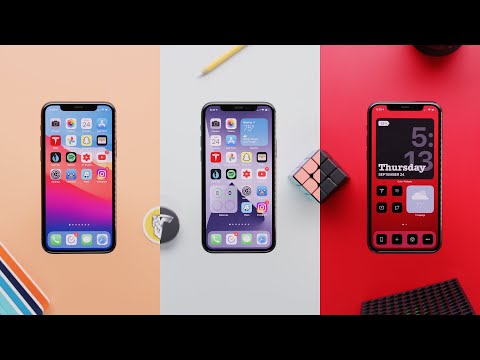
This will help streamline your home screen and make it more organized. You can also arrange icons into patterns or grids for a clean look. Another way to enhance the overall aesthetic is by selecting a complementary wallpaper that matches your chosen theme or color scheme.
How do I customize my iPhone home screen IOS 15?
Customizing your iPhone home screen in iOS 15 has become more flexible with new features like App Library and Widgets being freed from their fixed positions on the leftmost screen page. To personalize your home screen on iOS 15, long-press anywhere on an empty space to enter “jiggle mode.” Now you have several options:

Hello, lovely readers! I’m Sheila Collins, and I’m delighted to be your trusted guide on this exciting journey of home improvement, design, and lifestyle. As the founder and editor-in-chief of Home Guide Blog, I’m passionate about all things related to homes, and I’m here to share my knowledge, experiences, and insights with you.





