Do you ever wonder how to decorate your MacBook home screen? Your Macbook’s home screen is an essential aspect of your digital workspace. It not only reflects your personal style but can also enhance productivity and enjoyment. In this article, we will explore the various techniques and strategies for creating a personalized and aesthetically pleasing MacBook home screen.
The home screen of your MacBook is where you start and end your day, making it important to have a visually appealing and organized layout. A well-decorated home screen can not only showcase your personality but also boost your mood and motivation as you navigate through your applications and widgets.
From choosing the right wallpaper that reflects your style to integrating widgets seamlessly into the design, there are numerous ways to customize and personalize your MacBook home screen. We will delve into techniques for organizing app icons, customizing the dock, creating folders, adding personal touches, and maintaining regular updates to keep it looking fresh and on-trend.
Follow along as we provide tips and insights into creating a customized MacBook home screen that not only looks great but also enhances functionality and user experience. Whether you’re looking to revamp your current setup or starting from scratch, this guide will help you achieve a personalized and aesthetically pleasing MacBook home screen that suits your unique preferences.
Choosing the Right Wallpaper
When it comes to decorating your MacBook home screen, choosing the right wallpaper is crucial in setting the overall tone and aesthetic. The wallpaper serves as the backdrop for all your app icons and widgets, so it’s essential to find one that reflects your style and personality.
Reflect Your Style
Start by considering your personal preferences and style when selecting a wallpaper. Whether you prefer minimalistic designs, vibrant colors, or nature-inspired imagery, opt for a wallpaper that resonates with you. You can also explore various themes such as abstract art, landscapes, or geometric patterns to find the perfect fit for your taste.
Showcase Your Personality
Your wallpaper can be a great way to showcase your personality and interests. Consider using a photo of a place you love, artwork that inspires you, or a quote that resonates with you. Personalizing your wallpaper with something meaningful to you can make your MacBook home screen feel more like an extension of yourself.
Consider the Overall Aesthetic
In addition to reflecting your personal style and personality, it’s important to consider how the wallpaper will complement the overall aesthetic of your home screen. Pay attention to colors, contrast, and visual balance to ensure that the wallpaper enhances the look of your app icons and widgets rather than overwhelming them.
By finding a wallpaper that reflects your style and personality while also enhancing the overall aesthetic of your MacBook home screen, you can create a visually appealing backdrop for all your apps and widgets. Take the time to browse through various options and consider how each one aligns with your preferences before making a final decision.
Organizing App Icons
When it comes to decorating your MacBook home screen, one of the most important aspects is organizing and arranging your app icons. A cluttered and disorganized layout can make it difficult to find the apps you need and can detract from the overall aesthetic of your home screen. There are several techniques you can use to create a visually appealing and functional layout for your app icons.
One popular method is to organize your app icons by category or usage. For example, you can group all of your social media apps together in one section, productivity apps in another, and entertainment apps in a separate area. This makes it easier to locate specific apps when you need them and creates a more streamlined look for your home screen.
Another technique is to utilize folders for your app icons. This allows you to further categorize and organize your apps based on their function. For example, you can create a folder specifically for photo editing apps, another for fitness apps, and so on. This helps keep your home screen looking clean and organized while still allowing easy access to all of your favorite apps.
Finally, consider using color coordination when arranging your app icons. This involves grouping similar-colored icons together or arranging them in a way that creates a visually pleasing pattern or design on your home screen. This adds an extra level of customization and personalization to the layout of your app icons.
| Organizing Technique | Description |
|---|---|
| Grouping by Category | Organize app icons based on their usage or category (social media, productivity, entertainment). |
| Utilizing Folders | Create folders to further categorize and organize app icons based on their function (photo editing, fitness). |
| Color Coordination | Arrange app icons by color to create visually appealing patterns or designs on the home screen. |
By incorporating these techniques into the organization of your app icons, you can create a beautiful and functional layout for your MacBook’s home screen that reflects both your personal style and organizational needs.
Using Widgets
Introduction to Widgets
Widgets are a great way to add functionality and visual interest to your MacBook home screen. These small, customizable applications can display real-time information, such as weather updates, calendar events, or news headlines, without the need to open a separate app.
Widgets come in various sizes and designs, allowing you to choose the ones that best suit your needs and aesthetic preferences. By strategically incorporating widgets into your home screen layout, you can enhance its usability and create a more dynamic user experience.
Exploring Available Widgets
When it comes to choosing widgets for your MacBook home screen, you have a wide range of options to consider. For productivity and organization, you might include widgets for note-taking apps, task managers, or calendar tools. For staying informed and entertained, news feeds, weather forecasts, or music players could be valuable additions.
Additionally, there are widgets designed specifically for monitoring system performance or displaying custom shortcuts for commonly used actions. Exploring the variety of widgets available will help you identify which ones align with your daily activities and preferences.
Integrating Widgets Into Your Design
Integrating widgets seamlessly into your home screen design involves careful placement and balance. Consider the size and visual appeal of each widget as well as its practical function in relation to other elements on the screen.
Experiment with different combinations of widgets until you achieve a layout that is both aesthetically pleasing and functional. Keep in mind that adjusting the arrangement of widgets is an ongoing process, allowing you to adapt based on changes in your needs or simply for a fresh look from time to time.
Customizing the Dock
When personalizing the dock, start by selecting your favorite and most-used apps to add to the dock. These can be applications that you use on a daily basis or those that you want quick and easy access to.
Consider organizing the apps based on their function or frequency of use, as this can help streamline navigation and improve efficiency. Additionally, you can adjust the position of the dock on your screen and modify its size to find the perfect balance between functionality and aesthetics.
In addition to choosing which apps to include in the dock, you can also customize its appearance to enhance the overall look of your home screen. MacBook allows users to change the appearance of the dock by adjusting its size, magnification, position, and even adding a background color or image.
Experiment with these settings to create a visually appealing layout that complements your chosen wallpaper and app icons. By customizing both the content and appearance of the dock, you can elevate the look of your MacBook home screen and make it uniquely yours.
Creating Folders
Having a cluttered and disorganized home screen can make it difficult to find the apps you need quickly and efficiently. One effective way to combat this issue is by creating folders to group similar apps together. This not only helps in keeping your home screen organized but also makes it easier to navigate.
To create a folder on your MacBook home screen, simply click and hold on an app icon until it starts shaking, then drag it on top of another app icon that you want to group it with. This will automatically create a folder containing both apps. You can continue adding more apps to the folder using the same method, and even rename the folder according to the category of apps it contains.
Organizing apps into folders based on their functionality or usage patterns can significantly streamline your digital workspace. For example, you could have separate folders for social media apps, productivity tools, entertainment apps, or travel-related applications. By doing so, you’ll be able to locate the desired app with just a quick glance at the home screen, saving valuable time throughout your day.
In addition to grouping similar apps together, don’t forget about regularly purging and reorganizing your folders as new apps are downloaded and old ones become obsolete. This will help ensure that your MacBook’s home screen remains clutter-free and optimally functional.
| Benefits of Creating Folders | Tips for Organizing Apps |
|---|---|
| Keeps home screen clutter-free | Create specific categories for folders |
| Makes finding apps easier | Rename folders for easy recognition |
| Streamlines digital workspace | Regularly purge and reorganize folders |
Adding Personal Touches
When it comes to decorating your MacBook home screen, adding personal touches can truly make it your own. By incorporating custom icons, photos, or designs, you can create a unique and visually stunning display that reflects your individual style and personality. Here are some suggestions for making your home screen uniquely yours:
- Custom Icons: Consider using custom icons for your apps to give them a personalized and cohesive look. You can find a variety of custom icon packs available online, or even create your own using design software. Choose icons that complement each other and represent the theme or aesthetic you want to achieve.
- Personal Photos: Adding personal photos to your home screen can create a sentimental and meaningful touch. Whether it’s a favorite travel destination, a beloved pet, or a cherished memory, setting a photo as your wallpaper can bring joy every time you unlock your MacBook.
- Designs and Artwork: If you’re artistically inclined, consider creating or commissioning custom designs or artwork to use as your wallpaper. Whether it’s abstract patterns, illustrations, or typography, showcasing unique artwork on your home screen can be both visually striking and personally meaningful.
By incorporating these personal touches into your MacBook home screen, you can elevate the overall look and feel of your device while infusing it with elements that are meaningful to you. Whether it’s through custom icons, personal photos, or unique designs, making these additions can help transform your home screen into something that truly represents who you are.
Maintenance and Updates
Regularly updating and refreshing your MacBook home screen is essential to maintain a visually appealing and on-trend design. Here are some tips for keeping your home screen looking fresh and updated:
- Change your wallpaper regularly: One way to keep your home screen looking fresh is by changing the wallpaper every so often. Whether it’s a seasonal change, a new trend, or simply a different mood, finding a new wallpaper can instantly give your MacBook a whole new look.
- Update widget displays: If you use widgets on your home screen, make sure to update their displays regularly. Whether it’s the weather, calendar events, or inspirational quotes, keeping them current will not only enhance the visual appeal of your screen but also provide useful information at a glance.
- Rearrange app icons: Periodically rearranging and organizing your app icons can help you discover new apps that you may have forgotten about. It can also give your home screen a fresh layout and make it easier to find commonly used apps.
- Explore new customization options: Stay on-trend by exploring new customization options for your MacBook home screen. Whether it’s trying out new icon designs, experimenting with different dock styles, or incorporating the latest app features, updating your customization choices can breathe new life into your home screen.
By following these maintenance and update tips, you can ensure that your MacBook home screen stays visually appealing and reflects your personal style and preferences. Regular updates will not only keep things looking fresh but will also contribute to productivity and enjoyment when using your device.
Conclusion
In conclusion, personalizing your MacBook home screen is a simple yet effective way to enhance your overall user experience. By choosing the right wallpaper that reflects your personality, organizing app icons in a visually appealing manner, using widgets to improve functionality, customizing the dock, creating folders for easy navigation, and adding personal touches like custom icons or photos, you can create a home screen that not only looks great but also boosts productivity.
A well-decorated MacBook home screen can have a significant impact on your daily use of the device. It can make tasks more enjoyable and efficient, as well as reflect your individual style and preferences. By maintaining and updating your home screen regularly with fresh wallpapers or new widgets, you can ensure that it remains visually engaging and on-trend.
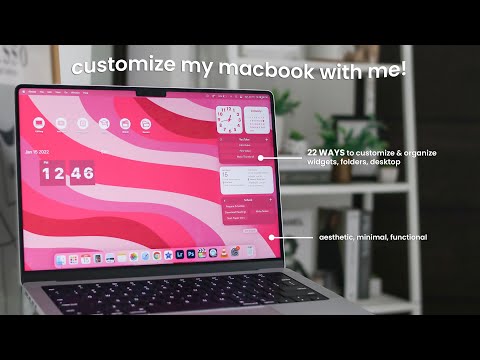
Ultimately, taking the time to decorate your MacBook home screen is a worthwhile investment in improving both aesthetics and functionality. With just a few simple tweaks and adjustments, you can transform your home screen into a personalized space that not only reflects who you are but also enhances how you interact with your MacBook on a daily basis. So go ahead and get creative – your uniquely decorated home screen awaits.
Frequently Asked Questions
How Do I Customize My Mac Home Screen?
There are several ways to customize your Mac home screen. You can change the desktop wallpaper by going to System Preferences, then Desktop & Screen Saver.
You can also organize your files into folders and move them around on the desktop to create a personalized layout. Additionally, you can add widgets to your desktop for quick access to information like weather, calendar events, and more.
How Do I Make My MacBook Look Aesthetic?
Making your MacBook look aesthetic involves paying attention to details like customizing the desktop wallpaper with a visually appealing image or pattern. You can also organize your files into neatly labeled folders and keep only essential items on the desktop for a clean and minimalist look.
Additionally, selecting an attractive theme or color scheme for the overall display can enhance the aesthetic appeal of your MacBook.
How Do I Put Things on My MacBook Home Screen?
Adding things to your MacBook home screen typically involves placing shortcuts or aliases to files, folders, applications, or websites on the desktop for easy access. To do this, simply find the item you want to add, right-click on it, and select “Create Alias.”
Then you can drag the alias onto your desktop for quick access. You can also add widgets like calendar events, weather updates, notes, and more directly onto the desktop for convenience.

Hello, lovely readers! I’m Sheila Collins, and I’m delighted to be your trusted guide on this exciting journey of home improvement, design, and lifestyle. As the founder and editor-in-chief of Home Guide Blog, I’m passionate about all things related to homes, and I’m here to share my knowledge, experiences, and insights with you.




