Are you looking to give your iOS 14 home screen a fresh new look? Learn how to decorate the iOS 14 home screen with our comprehensive guide. In recent months, there has been a surge in the trend of customizing the iOS 14 home screen, allowing users to personalize their devices like never before. From unique app icons to stunning widgets, users are exploring creative ways to make their home screens reflect their individual style and preferences.
With the release of the iOS 14 update, Apple introduced key features that revolutionized the way users can customize their home screens. From the ability to add widgets for at-a-glance information to creating custom app icons using shortcuts, iOS 14 offers endless possibilities for personalization. This update has sparked a wave of creativity among users who are eager to make their devices truly their own.
When planning your home screen makeover, it’s important to consider themes, color schemes, and overall aesthetic cohesion. By brainstorming ideas and exploring different design elements, you can create a visually pleasing and functional layout that suits your personal style. Stay tuned as we delve into tips on customizing app icons, adding widgets, organizing layouts, and showcasing your unique design flair on your iOS 14 home screen.
iOS 14 Update Overview
The iOS 14 update brought a major shift in the way iPhone users interact with their devices by introducing a range of new features that allow for extensive customization, particularly on the home screen. One of the most significant changes is the ability to add widgets directly onto the home screen, providing users with quick access to important information and enhancing the overall aesthetic appeal.
This update has sparked a wave of creativity among users who are eager to personalize their devices in unique ways.
New Home Screen Organization
With iOS 14, users can now organize their apps into customized app libraries, making it easier to find and access them. This feature eliminates the need to have all apps displayed on the home screen, allowing for a cleaner and more organized layout.
Additionally, users can take advantage of the new App Library view, which automatically categorizes apps into folders based on usage patterns. This feature not only streamlines app management but also opens up endless possibilities for creative home screen layouts.
Enhanced Siri Experience
Another key feature of the iOS 14 update is an improved Siri experience that no longer takes over the entire screen when queried. Instead, Siri now appears as a small icon at the bottom of the screen, allowing users to multitask while interacting with the virtual assistant.
This enhancement not only improves usability but also contributes to a more seamless and personalized user experience overall. By integrating these updates into your home screen design strategy, you can create a cohesive and functional layout that reflects your unique style and preferences.
Dynamic Wallpaper Options
iOS 14 introduces dynamic wallpaper options that change throughout the day based on lighting conditions or user preferences. This feature adds an element of dynamism to your home screen design, allowing you to curate different looks depending on your mood or time of day.
By experimenting with these dynamic wallpaper options and incorporating them into your overall design scheme, you can create a visually engaging home screen that constantly evolves and adapts to your needs. With these dynamic features in mind, you can take your iOS 14 home screen customization to new heights while staying up-to-date with the latest trends in personalization options for Apple devices.
Planning Your Home Screen Makeover
When it comes to revamping your iOS 14 home screen, planning is key to achieving a cohesive and visually appealing look. To begin, start by brainstorming ideas that reflect your personal style and preferences. Consider elements such as your favorite colors, hobbies, or overall aesthetic you want to convey through your home screen design. By taking the time to brainstorm, you can ensure that your customizations are a true reflection of yourself.
Next, think about themes that you may want to incorporate into your home screen makeover. Whether you are into minimalist design, vibrant colors, or a specific design trend, choosing a theme can help guide your decisions when customizing app icons, widgets, and wallpapers. A consistent theme will tie everything together and create a harmonious look across all elements of your home screen.
Choosing a color scheme is another important aspect of planning your home screen makeover. Selecting colors that complement each other and align with your chosen theme can make a significant impact on the overall aesthetics of your home screen.
Whether you opt for bold and contrasting colors or subtle pastel hues, sticking to a color scheme will add cohesiveness to your design. Experiment with different combinations until you find one that speaks to you and enhances the visual appeal of your iOS 14 home screen.
| Aspect | Consideration |
|---|---|
| Brainstorming Ideas | Reflect personal style and preferences. |
| Themes | Incorporate minimalist design or vibrant colors. |
| Color Scheme | Select colors that complement each other. |
Customizing App Icons
One way to customize your app icons is by using the Shortcuts app available on iOS devices. By creating shortcuts for your apps and assigning custom images to them, you can effectively change the appearance of your app icons without actually changing the original app itself. This method allows for a high level of customization and creativity in designing your home screen layout.
Another option for creating custom app icons is to use apps or websites that specialize in generating icon packs specifically designed for iOS devices. These resources offer a wide range of icon styles, colors, and themes for you to choose from, making it easy to find a look that suits your personal taste. With just a few simple steps, you can download these custom icons and apply them to your apps, transforming the overall appearance of your home screen.
When customizing app icons on the iOS 14 home screen, it’s essential to consider consistency in design and color scheme for a cohesive look. By planning out your icon customization strategy and selecting icons that complement each other visually, you can create a polished and stylish home screen that reflects your individual style preferences.
| Method | Advantages |
|---|---|
| Using Shortcuts | High level of customization |
| Apps/Websites | Wide range of options available |
Widget Magic
Widgets are a fantastic feature of the iOS 14 update that allows users to display important information and enhance the aesthetic appeal of their home screens. Whether you’re looking to stay updated with the latest news, track your fitness goals, or simply add a touch of personal style, widgets offer endless possibilities for customization. Here are some tips on how to add and customize widgets on your iOS 14 home screen:
- Start by long-pressing on an empty area of your home screen until the apps start jiggling.
- Tap on the “+” sign located in the top left corner of the screen to access the widget gallery.
- Browse through the available widgets or use the search bar to find specific ones that suit your needs and preferences.
Once you’ve selected a widget, you can customize its size, position, and information displayed to make it truly unique. Whether you prefer a minimalistic look or a more vibrant aesthetic, experimenting with different widgets can greatly enhance both the functionality and visual appeal of your iOS 14 home screen.
- Consider adding weather widgets for quick updates on current conditions in your location.
- Health and fitness enthusiasts can benefit from activity trackers and workout apps that provide motivation and progress updates throughout the day.
- Stay organized with calendar widgets that display upcoming events and appointments at a glance.
By strategically incorporating widgets into your home screen layout, you can create a personalized space that is not only practical but also visually engaging. Experiment with different sizes, colors, and configurations to find what works best for you, allowing you to make the most out of this exciting customization feature offered by iOS 14.
Organizing Your Layout
When it comes to personalizing your iOS 14 home screen, one of the key elements to consider is how you organize and arrange your apps, widgets, and shortcuts. Having a visually pleasing and functional layout can make navigating your device more enjoyable and efficient. Here are some tips on organizing your layout to create a cohesive look that reflects your style:
Grouping Similar Apps
One way to keep your home screen organized is by grouping similar apps together. This can help you quickly locate specific apps and create a more streamlined visual appearance. For example, you could group all social media apps in one folder, productivity apps in another, and entertainment apps in a separate folder.
Creating Folders
If you have many apps on your home screen, creating folders can help reduce clutter and make it easier to find what you need. You can create folders based on category or frequency of use. Simply drag one app onto another to create a folder, and then add additional apps by dragging them into the folder as well.
Utilizing Widgets
Widgets are a great way to display relevant information on your home screen without having to open the app. Consider adding widgets for weather, calendar events, notes, or even music controls to enhance both the aesthetic appeal and functionality of your layout. Experiment with different sizes and types of widgets to find a combination that works best for you.
By taking the time to thoughtfully organize your layout, incorporating folders and widgets strategically, you can not only achieve a visually appealing home screen but also optimize it for easy access to your most-used apps and information. Remember that customization is all about personal preference, so feel free to experiment with different layouts until you find one that fits your style and needs perfectly.
Showcasing Your Style
When it comes to personalizing your iOS 14 home screen, the possibilities for showcasing your style are endless. From choosing the perfect wallpapers to adding unique design elements, there are many creative ways to make your home screen truly yours. Here are some tips and ideas on how to elevate the look of your iOS 14 home screen:
- Wallpapers: Start by selecting a wallpaper that reflects your personality and aesthetic preferences. Whether you prefer minimalist designs, vibrant colors, or intricate patterns, there are countless options available online. Consider creating a cohesive theme by matching your wallpaper with your app icons or color scheme.
- Photo Widgets: Add a personal touch to your home screen by using photo widgets to display your favorite memories, images, or artwork. Choose photos that bring you joy or inspire you and arrange them in a visually appealing way on your screen. Photo widgets can be resized and positioned according to your preference, allowing you to create a customized collage effect.
- Unique Design Elements: Get creative with unique design elements such as custom icons, borders, or text overlays to enhance the overall look of your home screen. Experiment with different fonts, colors, and styles to add a distinctive flair to your layout. You can mix and match various design elements to create a cohesive and visually striking home screen.
By incorporating these creative ideas into your iOS 14 home screen customization, you can truly showcase your style and make a statement with every glance at your device. Don’t be afraid to experiment and have fun with different design choices – after all, the beauty of customization is that you can always update and change things according to your evolving taste and preferences.
Embrace the opportunity to express yourself through the design of your iOS 14 home screen and let your creativity shine through.
Maintenance and Updates
In conclusion, personalizing the iOS 14 home screen has become a popular trend among users looking to make their devices more unique and aesthetically pleasing. With the latest update allowing for extensive customization options, it has never been easier to give your iPhone a fresh look that reflects your style and personality. By following the tips outlined in this guide, you can transform your home screen into a personalized work of art that truly stands out.
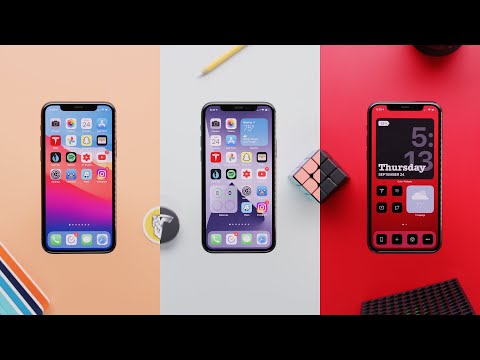
One key aspect to keep in mind is the importance of regularly maintaining and updating your custom home screen. As trends change and new ideas emerge, it’s essential to stay on top of these developments to ensure that your layout remains relevant and visually appealing. By periodically updating your wallpapers, app icons, widgets, and overall design elements, you can prevent your home screen from becoming stagnant or outdated.
Ultimately, decorating the iOS 14 home screen is a fun and creative process that allows you to showcase your individuality in a digital space. Whether you prefer a minimalistic look with muted colors or a vibrant display filled with widgets and icons, the possibilities are endless when it comes to crafting a unique home screen.
So go ahead and explore different themes, experiment with various layouts, and make your iPhone truly yours through personalized customization techniques on how to decorate the iOS 14 home screen.
Frequently Asked Questions
How to Decorate iPhone 14 Home Screen?
Decorating the iPhone 14 home screen can be a fun and creative way to personalize your device. You can start by choosing a wallpaper that reflects your style, whether it’s a photo you took yourself or a design you found online. Organize your apps into themed folders to keep everything neat and tidy.
Consider adding widgets that display useful information at a glance, such as the weather or your calendar events. Experiment with different widget sizes and styles to create a visually appealing home screen layout.
How Do You Edit Home Screen on iPhone iOS 14?
Editing the home screen on iPhone iOS 14 is simple and allows for a great deal of customization. To edit the layout, long-press on an empty area of the screen until the apps start jiggling.
From there, you can move apps around, create new app pages, or delete apps you no longer need. Adding widgets is just as easy – simply tap the “+” icon in the top left corner to browse available widgets and choose ones that suit your aesthetic preferences.
How Do You Make iOS 14 Widgets Aesthetic?
Making iOS 14 widgets aesthetic involves selecting widgets that complement your overall home screen design scheme. Choose widget colors and styles that match or coordinate with your chosen wallpaper for a cohesive look.
Consider arranging widgets in specific patterns or creating visual symmetry on your home screen layout for added appeal. Additionally, experiment with different widget sizes and configurations to find what works best for you aesthetically while still providing functionality.

Hello, lovely readers! I’m Sheila Collins, and I’m delighted to be your trusted guide on this exciting journey of home improvement, design, and lifestyle. As the founder and editor-in-chief of Home Guide Blog, I’m passionate about all things related to homes, and I’m here to share my knowledge, experiences, and insights with you.





