Are you looking to give your iPhone’s home screen a fresh, personalized look? In this article, we will explore the exciting new customization features introduced in iOS 14 and provide you with step-by-step guidance on how to decorate your home screen like never before.
From accessing widgets and customizing app icons to creating themed folders and choosing a cohesive color scheme, we’ve got you covered with all the tips and tricks you need to make your phone uniquely yours.
With the latest update of iOS 14, Apple has taken customization to a whole new level, allowing users to truly tailor their devices to reflect their personal style. Your phone is no longer just a device; it’s now an extension of your personality and interests. By taking the time to decorate your home screen, you can create a visually engaging and organized interface that brings joy every time you unlock your device.
Whether you’re a minimalist at heart or prefer bold and vibrant designs, there are endless possibilities for customizing your home screen with iOS 14. From selecting widgets from the gallery to setting custom backgrounds and wallpapers, every aspect of your home screen can be tailored to suit your preferences. So grab your iPhone and let’s dive into the world of home screen decoration with iOS 14.
Importance of Personalizing Your Home Screen
Personalizing your phone’s home screen is a great way to make your device reflect your unique style and personality. With the new customization features of iOS 14, you have more control than ever over how your home screen looks and feels. By taking the time to customize your home screen, you can create a space that not only looks beautiful but also functions in a way that works best for you.
Here are some benefits of personalizing your home screen in iOS 14:
- Increased productivity: By organizing your apps and widgets in a way that makes sense to you, you can streamline your daily tasks and access important information more efficiently.
- Enhanced aesthetic appeal: A well-designed home screen can be visually pleasing and provide a sense of satisfaction every time you unlock your phone.
- Express yourself: Customizing your home screen allows you to showcase your personal style, interests, and preferences to the world every time you use your phone.
Now, let’s dive into how to decorate your home screen IOS 14:
- Start by long-pressing on an empty area of your home screen until the apps start jiggling.
- Tap on the “+” icon at the top left corner to add a widget from the gallery. You can choose from various sizes and types of widgets to display information like weather updates, calendar events, or photos.
- To customize app icons, use third-party apps like Widgetsmith or Shortcuts to create custom app icons that match your desired aesthetic. Simply follow the app’s instructions to change app icons on your home screen.
By following these steps along with additional tips from this article, you’ll be well on your way to creating a personalized and visually appealing home screen that reflects who you are.
How to Access the Widgets Gallery
With the introduction of iOS 14, Apple has given users a whole new level of customization for their home screens. One of the standout features is the ability to add widgets to your home screen, providing at-a-glance information and quick access to apps. If you’re wondering how to decorate your home screen iOS 14 with widgets, this step-by-step guide will help you navigate the widgets gallery and make your home screen truly unique.
Finding Widgets
To access the widgets gallery, simply long-press on an empty space on your home screen until the apps start wiggling. Look for the “+” icon in the top-left corner of the screen and tap on it. This will take you to the widgets gallery, where you can browse through various widget options available for different apps.
Selecting Widgets
Once you’re in the widgets gallery, scroll through the list of available widgets and select one that catches your eye. You can preview how each widget will look on your home screen before adding it by tapping on it. To add a widget to your home screen, simply tap “Add Widget” and then place it wherever you like on your home screen by dragging it around.
Customizing Widgets
After adding a widget to your home screen, you can further customize it by resizing it or moving it around to fit your desired layout. You can also stack multiple widgets from the same app together to save space on your home screen. Experiment with different widget combinations until you achieve a layout that reflects your personal style and preferences. You’ll be amazed at how these widgets can transform the look and feel of your iOS 14 home screen.
Customizing App Icons
Customizing the app icons on your iOS 14 home screen is a fun and creative way to make your phone uniquely yours. With the latest update, you now have the ability to change the appearance of app icons to match your desired aesthetic. Whether you prefer a minimalist look, a retro vibe, or something whimsical, there are endless possibilities for customizing your app icons.
Using Shortcuts to Change App Icons
One popular method for changing app icons on iOS 14 is by using the Shortcuts app. By creating custom shortcuts for your apps and assigning them unique icons, you can easily achieve a personalized look for your home screen.
To do this, simply open the Shortcuts app, tap on the “+” icon to create a new shortcut, select “Add Action,” choose “Scripting,” then “Open App,” and finally select the app you want to customize. After selecting the app, tap on the three dots in the top right corner, choose “Add to Home Screen,” tap on the icon next to where it says “New Shortcut,” and select a custom photo or image from your camera roll as the new icon.
Downloading Icon Packs From Apps
Another way to change app icons on iOS 14 is by downloading icon packs from various apps available on the App Store. These apps offer a wide range of pre-designed icons in different styles and themes that you can use to replace your default app icons.
Simply download an icon pack app of your choice, browse through the available icon options, select an icon you like for each of your apps, and follow the instructions provided by the app to set them as your new app icons. This is a quick and easy way to give your home screen a fresh new look without having to manually create custom icons for each individual app.
By following these tips and techniques for customizing your app icons, you can transform your iOS 14 home screen into a personalized masterpiece that reflects your style and tastes. Experiment with different designs, colors, and themes until you find the perfect combination that speaks to you. Whether you prefer a sleek modern design or something more whimsical and eclectic, there are countless ways to make your home screen truly unique with just a few simple tweaks and adjustments.
Creating Themed App Folders
When it comes to customizing your home screen on iOS 14, one of the essential aspects is organizing your apps effectively. Creating themed app folders can not only declutter your home screen but also make it visually appealing and easy to navigate. Here are some organization tips to help you group your apps based on themes or categories:
- Start by evaluating the types of apps you use frequently and categorize them into different themes or categories. For example, you can create folders for social media, productivity, entertainment, health & fitness, etc.
- Customize the folder icons to represent each theme or category. You can either use pre-made icons from online resources or create your own using design tools like Canva or Photoshop.
- Rename the folders with descriptive titles that clearly indicate the contents inside. This will make it easier for you to locate specific apps without opening each folder.
By creating themed app folders on your home screen, you not only enhance its aesthetic appeal but also improve functionality and efficiency in accessing your favorite apps. Experiment with different themes and icon designs to find a personalized look that suits your style and preferences.
Organizing your apps into themed folders is a simple yet effective way to customize your home screen on iOS 14. Take advantage of this feature to declutter your screen, increase productivity, and showcase your unique personality through creative organization strategies. Follow these tips and make your home screen truly yours.
Choosing a Cohesive Color Scheme
To begin selecting a cohesive color scheme for your iOS 14 home screen, consider the mood or vibe you want to convey. Whether you prefer bright and vibrant colors or muted tones, make sure that the colors you choose resonate with you. Additionally, take into account the aesthetics of your app icons and widgets when deciding on a color scheme. Harmonizing these elements can create a unified and sophisticated look for your home screen.
Experimenting with different combinations of colors can help you find what works best for your home screen design. You can opt for monochromatic schemes with varying shades of one color for a sleek look, or mix complementary colors for a more dynamic appearance.
Remember to balance bold hues with neutral tones to prevent overwhelming visual clutter. By following these tips on how to decorate your home screen iOS 14 with a cohesive color scheme, you can achieve a polished and customized look that reflects your personality and style.
| Color Scheme Tips | Benefits |
|---|---|
| Consider the mood or vibe you want to convey | Reflects personal style and preferences |
| Harmonize app icons and widgets with chosen colors | Creates unified and sophisticated look |
| Balance bold hues with neutral tones | Prevents overwhelming visual clutter |
Utilizing Photo Widgets
Personalizing your iPhone home screen with iOS 14 has never been easier, thanks to the new customization options available. One creative way to make your home screen truly unique is by using photo widgets. These widgets allow you to showcase your favorite memories, moments, or artwork right on your home screen, adding a personal touch to your device.
To begin incorporating photo widgets into your home screen design, start by selecting the photos you want to feature. Whether it’s a stunning landscape, a cherished family photo, or a beautiful piece of artwork, choose images that resonate with you and reflect your style. Once you have selected the photos, follow these simple steps on how to decorate your home screen ios14:
- Press and hold an empty space on your home screen until the apps begin to jiggle.
- Tap on the “+” icon in the top left corner of the screen to access the widget gallery.
- Scroll down and select “Photos” from the list of available widgets.
- Choose the size of the widget you want to add (small, medium, or large) and tap “Add Widget.”
- Select the specific album or photo you want to display in the widget.
By following these steps, you can easily showcase your favorite photos right on your iPhone’s home screen for a personalized and visually appealing look. Experiment with different layouts and combinations to create a design that truly reflects who you are.
| Step | Description |
|---|---|
| Select Photos | Choose images that resonate with you |
| Add Widget | Select the size and photo for your widget |
| Experiment | Create different layouts for a personalized design |
Setting Custom Backgrounds and Wallpapers
When it comes to personalizing your home screen on iOS 14, choosing the right backgrounds and wallpapers can truly enhance the overall design and aesthetic. A customized wallpaper can set the tone for your entire home screen, tying together all the widgets, app icons, and themes you have carefully selected. To start, you can browse through the pre-installed wallpapers on your device or even choose to use a photo from your own collection.
One popular trend among iOS 14 users is to create cohesive color schemes with their backgrounds and wallpapers. Whether you opt for a monochromatic look or mix and match complementary colors, having a consistent color palette can make your home screen visually appealing and harmonious. In addition, consider using minimalist backgrounds or abstract patterns that will not clash with your chosen app icons or widgets.
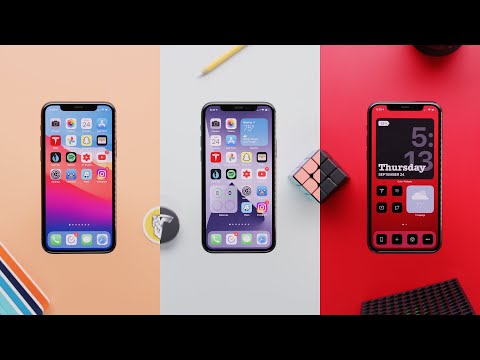
To further personalize your home screen, you may also consider setting Live Photos or dynamic wallpapers as your background. These animated options add movement and dimension to your home screen, creating a more dynamic user experience. Don’t be afraid to experiment with different wallpapers until you find one that perfectly complements your preferred aesthetic. By choosing backgrounds that reflect your style and interests, you can truly make your iOS 14 home screen uniquely yours.
Final Touches and Tips
In conclusion, customizing your iOS 14 home screen is a fun and creative way to make your phone truly reflect your personality and style. By following the step-by-step guide provided, you can easily transform the look of your device into something unique and visually appealing. From accessing the widgets gallery to customizing app icons and creating themed app folders, there are endless possibilities for personalization.
One of the key aspects of making your home screen stand out is choosing a cohesive color scheme that ties everything together beautifully. By selecting colors that complement each other, you can create a harmonious and visually pleasing layout. Additionally, utilizing photo widgets to showcase personal photos adds a sentimental touch to your home screen, making it even more special.
To put the finishing touches on your customized home screen, remember to set custom backgrounds and wallpapers that enhance the overall design. Whether you opt for minimalist designs or vibrant patterns, the choice is yours to make.
Lastly, don’t forget to explore different customization options and experiment with various layouts until you find what truly speaks to you. With these tips and tricks on how to decorate your home screen iOS 14, you can turn your phone into a personalized work of art that is uniquely yours.
Frequently Asked Questions
How Can I Decorate My iPhone 14 Home Screen?
To decorate your iPhone 14 home screen, you can start by choosing a visually pleasing wallpaper that reflects your style. Then, organize your apps into themed folders or color-coordinated layouts. You can also add personalized widgets and choose custom app icons to further customize the look.
How Do I Arrange My Home Screen on iOS 14?
Arranging your home screen on iOS 14 involves utilizing the new App Library feature for automatic organization of apps based on categories. You can also create customized app pages by dragging and dropping apps wherever you want them. Additionally, consider using widgets to display important information at a glance.
How Do You Make iOS 14 Widgets Aesthetic?
Making iOS 14 widgets aesthetic involves selecting widgets that complement each other in terms of design and color scheme. You can mix and match different widget sizes to create visually appealing layouts. Also, consider using themed wallpapers as backgrounds to enhance the overall aesthetic appeal of your widgets.

Hello, lovely readers! I’m Sheila Collins, and I’m delighted to be your trusted guide on this exciting journey of home improvement, design, and lifestyle. As the founder and editor-in-chief of Home Guide Blog, I’m passionate about all things related to homes, and I’m here to share my knowledge, experiences, and insights with you.





