Personalizing your laptop home screen is one of the most enjoyable and creative ways to express yourself. Whether you use your laptop for work or leisure, customizing its appearance allows you to create a digital space that truly reflects your style and personality.
In this article, we will guide you through the process of decorating your laptop home screen, from decluttering your desktop to selecting the perfect wallpaper and customizing widgets. By the end, you’ll have a personalized home screen that will make you excited every time you open your laptop.
When it comes to personalization, the possibilities are endless. The choices you make in designing your laptop home screen can enhance your productivity, mood, and overall user experience. Furthermore, having a visually pleasing and organized home screen can even reduce stress and increase motivation when working or browsing on your laptop.
Throughout this article, we’ll explore various tips and techniques to help you transform your boring default home screen into a visually stunning reflection of yourself. We’ll discuss everything from selecting wallpapers that align with your style to incorporating themes and color schemes for a cohesive look. Additionally, we’ll provide recommendations for useful widgets and gadgets that not only enhance functionality but also add an extra touch of aesthetic appeal.
So let’s dive in and unleash your creativity. Read on for a step-by-step guide on how to decorate your laptop home screen and turn it into an inspiring space that sparks joy every time you power up your beloved device. Get ready to showcase who you are through design elements that perfectly suit your taste and preferences.
Assessing Your Style
When it comes to personalizing your laptop home screen, understanding your own style and aesthetic preferences is crucial. Taking the time to assess your style will help you create a home screen that truly reflects your personality and brings you joy every time you open your laptop. Here are some steps to help you assess and define your style:
1. Understand Your Personal Aesthetic Preferences:
Start by taking a closer look at the things you are naturally drawn to in terms of colors, patterns, and overall design elements. Consider the following questions:
- Do you prefer minimalist or bold designs?
- Are you more inclined towards pastel shades or vibrant colors?
- Are there any particular patterns (e.g., stripes, floral) that catch your eye?
By recognizing these preferences, it will be easier for you to make intentional choices when customizing your laptop home screen.
2. Consider Current Trends and Themes for Inspiration:
While assessing your personal style, it can also be helpful to explore current trends and themes for inspiration. Browse through online platforms like Pinterest or design blogs that showcase various laptop home screen designs. Pay attention to the color schemes, wallpaper choices, and icon styles that catch your attention.
Remember that while trends can provide inspiration, it’s important to choose elements that align with your personal taste. Creating a home screen that reflects who you are will ensure a unique and enjoyable experience every time you use your laptop.
Once you have a clear understanding of your personal aesthetic preferences and have gathered some inspiration from current trends and themes, you’ll be ready to move on to the next step in decorating your laptop home screen: organizing your desktop.
Organizing Your Desktop
Streamlining and Decluttering your Icons and Folders
One of the first steps in organizing your laptop home screen is to declutter and streamline your icons and folders. Having a cluttered desktop not only makes it difficult to find what you need, but it can also be visually overwhelming. Start by assessing which icons and folders are essential and which ones can be removed or grouped together.
To keep your desktop neat and organized, consider creating folders based on categories such as work, entertainment, or personal. This will help you easily locate specific files or applications when you need them. Place similar icons within these folders to further streamline the organization process.
Utilizing Folders and Categorization for Easy Access
Folders play a significant role in maintaining an organized desktop. They allow you to group related files, applications, or shortcuts together in a visually appealing way. To create a folder on your laptop home screen, simply right-click anywhere on the desktop, select “New,” and choose “Folder.” Give your folder a suitable name that represents its contents.
Once you have created folders, drag and drop any relevant icons or shortcuts into their respective folders. You can also customize the appearance of each folder by changing its icon or applying different colors. Right-click on the folder, select “Properties,” go to the “Customize” tab, and click on “Change Icon” to choose from various built-in options or browse for your own custom icon files.
Additionally, take advantage of features like pinning frequently used applications to your taskbar for quick access. By prioritizing important applications in this way, you can reduce clutter on your desktop while still having easy access to essential tools.
Tips for Improving Organization
- Regularly review and update your icons and folders to ensure they align with your current needs.
- Consider using descriptive names for both folders and files to make searching for specific items easier.
- Use keyboard shortcuts to navigate through your desktop quickly. For example, pressing the Windows key + D will show your desktop, and you can press it again to return to your previous windows.
- Create subfolders within main folders for even more categorization options.
- Utilize tags or labels on files or folders if your operating system offers that feature.
By organizing your desktop effectively, you can improve productivity, reduce visual clutter, and create a more visually pleasing laptop home screen. Taking the time to declutter and categorize icons and folders will save you time in the long run and ensure that everything is easily accessible when you need it.
Choosing the Perfect Wallpaper
When it comes to decorating your laptop home screen, one of the most important decisions you’ll make is selecting the perfect wallpaper. The wallpaper not only sets the overall tone and aesthetic of your home screen but also serves as a backdrop for your icons and widgets. In this section, we will explore various options for high-quality wallpapers and provide tips for selecting an image that complements your personal style.
Exploring Options for High-Quality Wallpapers:
The first step in choosing the perfect wallpaper is to explore different sources where you can find high-quality images. One option is to browse through online wallpaper repositories or platforms that offer a wide selection of wallpapers catering to different tastes and preferences. These repositories often categorize wallpapers based on themes, such as nature, abstract, minimalistic, or vintage, making it easier for you to find something that resonates with you.
Another option is to create your own wallpaper using image editing software or applications. This way, you can personalize your home screen even further by incorporating your own photographs or artwork. Whether you choose to go with pre-existing wallpapers or create your own, it’s important to ensure that the resolution matches that of your laptop’s display for optimal quality.
Tips for Selecting an Image that Complements Your Style:
When selecting a wallpaper, it’s essential to consider how it will align with your personal style and overall aesthetic preferences. Here are a few tips to help you make the right choice:
1. Consider Your Color Palette
Pay attention to the color scheme of the wallpaper and how it harmonizes with the colors used in other elements on your home screen. If you prefer a cohesive look, opt for a wallpaper that incorporates colors from your chosen theme or color palette.
Choose a Suitable Tone
Consider the mood or vibe you want to convey through your home screen. Whether it’s calming and serene, vibrant and energetic, or minimalistic and sleek, choose a wallpaper that aligns with the desired tone.
Keep it Clean
Avoid wallpapers with busy or distracting patterns that could make it difficult to locate icons or read text on your home screen. Opt for simpler designs that enhance the visual appeal while maintaining the functionality of your laptop.
By exploring different sources for wallpapers and considering factors such as color palette, tone, and simplicity, you can select a wallpaper that enhances your personal style and sets the right ambiance for your laptop home screen. Remember, your wallpaper is an opportunity to express yourself creatively and make your home screen unique to you.
Customizing Widgets and Gadgets
Widgets and gadgets are an excellent way to enhance the functionality and visual appeal of your laptop home screen. These handy tools provide quick access to information or perform tasks without the need for opening multiple applications. By customizing widgets and gadgets, you can personalize your laptop home screen even further. Here are some recommendations for useful and visually appealing options:
- Clock Widget: A clock widget is a classic addition to any home screen. It not only displays the time but may also include features like alarms, timers, and world clocks. Choose a clock widget that matches your style preferences – whether you prefer a sleek digital design, an analog clock with vintage charm, or something more whimsical.
- Weather Widget: Stay informed about the weather conditions right from your laptop home screen with a weather widget. Look for one that provides real-time updates for your location and offers customizable features such as temperature units, background images, or animated icons.
- Calendar Widget: Keep track of your appointments, deadlines, and events with a customized calendar widget. Select one that allows you to sync with your preferred calendar app so that changes made on your laptop will reflect across all your devices seamlessly.
- Note-Taking Widget: If you’re someone who frequently jots down ideas or makes quick notes, a note-taking widget can be incredibly useful. Opt for a widget that provides easy access to your saved notes directly from your home screen.
- News Feed Widget: Stay updated with the latest news headlines by adding a news feed widget to your laptop home screen. Choose one that allows customization in terms of topics of interest or sources so that you receive personalized news updates.
When customizing widgets and gadgets on your laptop home screen, it’s important to strike a balance between functionality and aesthetics. Select widgets that align with both your needs and personal style preferences, ensuring they complement the overall look and feel of your customized home screen. Experiment with different placements and sizes to create a visually appealing layout that maximizes usability as well.
Remember, the key is to personalize your laptop home screen in a way that reflects your unique personality and enhances your user experience. Take your time exploring various options, experimenting with different widgets, and customizing them to suit your needs.
Don’t be afraid to mix and match or try out new combinations until you find the perfect setup for your laptop home screen. With the right selection of widgets and gadgets, you can transform your home screen into a personalized and functional workspace that will make using your laptop even more enjoyable.
Personalizing App Icons
When it comes to personalizing your laptop home screen, one important aspect to consider is customizing the app icons. By changing the icons of your frequently used applications, you can easily enhance the overall look and feel of your laptop’s home screen. This section will provide techniques for customizing app icons to fit your chosen theme or aesthetic, as well as resources for finding or creating unique icon sets.
One popular method for customizing app icons is using icon packs or sets that are readily available online. These packs typically include a variety of themed icons that you can easily replace with existing app icons on your laptop. Some websites offer free icon sets that you can download and use, while others may require a small fee for premium sets. When selecting an icon set, be sure to choose one that complements your chosen theme or aesthetic.
If you prefer a more personalized touch, you can create your own app icons from scratch. This allows you to have complete control over the design and style of each icon. There are various graphic design software programs available that can aid in creating custom app icons, such as Adobe Photoshop or Illustrator. Additionally, online tutorials and resources exist to guide beginners through the process of designing their own icons.
To apply custom app icons to your laptop home screen, there are several methods depending on your operating system. For Windows users, right-clicking on the application shortcut brings up a context menu where you can select “Properties” and then “Change Icon” under the “Shortcut” tab.
Mac users can achieve a similar result by right-clicking on the application in Finder and selecting “Get Info.” From there, click on the current icon in the top left corner of the “Get Info” window and paste or drag in your desired custom icon.
Personalizing your app icons allows you to further tailor your laptop home screen to match your chosen theme or style. Whether using pre-designed icon packs or creating your own icons from scratch, this customization option offers endless possibilities for adding a personal touch to your laptop’s aesthetics. By taking the time to customize these small details, you can truly make your laptop home screen reflect your individuality and creativity.
Designing Screensaver and Lock Screen
The screensaver and lock screen on your laptop are prime opportunities to showcase your creativity and reflect your personal style. Designing these visuals can add a unique touch to your overall laptop home screen aesthetic. In this section, we will explore ideas for creative and captivating screensavers and lock screens, as well as how to customize and set them according to your preferences.
When thinking about designing your screensaver and lock screen, consider what images or themes resonate with you. You may want to choose a scenic landscape that brings you a sense of tranquility or an abstract design that sparks your imagination. Experiment with different options until you find the visuals that truly speak to you.
To source images for your screensaver and lock screen, there are various online platforms where you can find high-quality photos and wallpapers. Websites like Unsplash, Pixabay, and Pexels offer a vast collection of free-to-use images in different categories. You can also explore paid stock photo websites for more specific options.
Once you have chosen the images for your screensaver and lock screen, it’s time to customize them according to your preferences. Most laptops allow you to adjust settings such as image position, slideshow duration, transitions, and visual effects. Take the time to play around with these settings until you achieve the desired look and feel.
To set up your customized screensaver and lock screen, navigate to the settings menu on your laptop. Look for the “Personalization” or “Display” tab (the exact wording may vary depending on the operating system). Within this menu, you should find options to select the images or folders containing your chosen visuals.
Remember that while designing visually captivating screensavers and lock screens is important, it is equally crucial to ensure they do not interfere with functionality or compromise security. Avoid using highly distracting visuals that make it difficult to locate important information on the lock screen. Additionally, be cautious when selecting widgets or gadgets that appear on top of the lock screen, as they may expose sensitive information.
| Screensaver Design | Lock Screen Design |
|---|---|
| Choose a scenic landscape | Select an abstract design |
| Experiment with different options until finding the visuals that truly speak to you. | Source high-quality photos from platforms like Unsplash, Pixabay, or Pexels. |
| Adjust settings such as image position, slideshow duration, transitions, and visual effects. | Navigate to the settings menu on your laptop and select the images or folders containing your chosen visuals. |
Incorporating Themes and Color Schemes
When it comes to decorating your laptop home screen, incorporating themes and color schemes can elevate the overall aesthetic and create a cohesive look. By selecting a theme and color palette that resonates with your personal style, you can create a visually pleasing and harmonious atmosphere on your device. Here are some steps on how to incorporate themes and color schemes into your laptop home screen:
- Explore Different Themes: There are countless themes available that cater to various styles and preferences. Whether you prefer minimalistic designs, nature-inspired themes, or bold and colorful patterns, take the time to explore different options and select one that aligns with your taste.
- Choose a Color Palette: Once you have chosen a theme, consider the color palette that will complement it best. Colors have the power to evoke different emotions and moods, so think about the atmosphere you want to create. For example, if you want a calming and serene vibe, opt for soft pastel shades, while bold and vibrant colors can add energy and excitement.
- Apply the Theme: After finalizing your theme and color scheme, it’s time to apply them to your laptop home screen. Most operating systems provide customization options where you can change the background color or image, font colors, icon styles, etc. Follow the step-by-step guide provided by your operating system’s settings menu to apply the theme seamlessly.
| Step | Description |
|---|---|
| 1 | Explore different themes |
| 2 | Choose a color palette |
| 3 | Apply the theme |
Remember, the key to successful theme incorporation lies in choosing a style that reflects your personality and resonates with you. By following these steps and experimenting with different combinations, you can create a laptop home screen that is visually pleasing and truly personalized.
Having a thoughtfully designed laptop home screen not only enhances your day-to-day user experience but also provides an opportunity for self-expression. So, have fun exploring different themes and color schemes, and let your creativity shine through.
Showcasing Your Creativity
When it comes to decorating your laptop home screen, one of the most exciting aspects is the opportunity to showcase your creativity. Your laptop’s home screen serves as a digital canvas that allows you to express yourself and make a statement. In this section, we will explore different ways you can unleash your creativity and design a unique and visually appealing home screen.
Think Outside the Box
When it comes to showcasing your creativity on your laptop home screen, don’t be afraid to think outside the box. Break away from conventional designs and experiment with unique ideas that truly reflect your personality and interests. Consider incorporating elements such as custom illustrations, hand-drawn icons, or even animated backgrounds.
Another way to showcase your creativity is by creating a theme or concept for your home screen design. Whether it’s based on a favorite movie, book, or hobby, having a theme can help guide your creative decisions and create a cohesive look for your home screen.
Inspiration Sources
If you’re not sure where to start or need some inspiration, there are various sources you can turn to. Browse through websites and online communities dedicated to digital art and design for ideas and inspiration from other creatives. Social media platforms like Pinterest and Instagram also offer endless inspiration with their vast collection of aesthetic images and designs.
Additionally, consider exploring different graphic design tools and resources that provide pre-made templates or design elements that you can customize according to your personal style. These resources can help spark ideas and provide a starting point for your own unique creations.
Examples for Inspiration
To give you an idea of what’s possible when showcasing your creativity on your laptop home screen, here are some examples of creative designs:
- Minimalist Elegance: A clean and minimalist design featuring monochromatic colors, geometric shapes, and simple line art icons.
- Nature-inspired: A serene and calming design inspired by nature, featuring vibrant images of landscapes or botanical elements like flowers and leaves.
- Retro Gaming: A nostalgic design that pays homage to classic video games, incorporating pixel art icons and retro-themed wallpapers.
Remember, the possibilities are endless when it comes to showcasing your creativity on your laptop home screen. Get inspired, experiment, and most importantly, have fun throughout the process.
Maintenance and Updating
Once you have decorated your laptop home screen to your liking, it’s important to regularly maintain and update it to keep it fresh and organized. Here are some tips on how to effectively maintain and update your laptop home screen:
- Regularly assess and declutter: Over time, you may accumulate new icons, files, or folders that may clutter your desktop. Schedule a regular decluttering session to remove any unnecessary items and ensure a clean and organized workspace.
- Update wallpapers: Changing your wallpaper periodically can help prevent boredom and give your laptop a fresh look. Consider updating your wallpaper with images that reflect the changing seasons or your current interests.
- Stay up-to-date with widgets: Widgets can provide useful information or quick access to frequently used apps, so make sure they are updated regularly. This includes checking for any available updates for existing widgets or exploring new widgets that may enhance both functionality and aesthetics.
- Experiment with new themes: Don’t be afraid to try out different themes or color schemes from time to time. Playing around with visual elements such as icons, wallpapers, and colors can give your laptop a renewed look without much effort.
- Back up customization settings: If you have spent a considerable amount of time customizing your laptop home screen, it’s important to back up these settings in case of system updates or device changes. This way, you can easily restore your preferences without starting from scratch.
Updating and maintaining your laptop home screen is an ongoing process that allows you to adapt it according to your evolving style and interests. By regularly refreshing its appearance, you can continue enjoying a personalized workspace that reflects who you are as an individual.
| Tips for Maintenance | Benefits of Updating |
|---|---|
| – Regularly decluttering the desktop | – Prevention of boredom with a fresh look |
| – Updating wallpapers to reflect changing seasons or interests | – Enhanced functionality with updated widgets |
| – Checking for updates for existing widgets and exploring new ones | – Easy experimentation with different themes and color schemes |
| – Backing up customization settings for easy restoration | – Adaptation to evolving style and interests |
Conclusion
In conclusion, personalizing your laptop home screen is not only a fun and creative process, but it also allows you to make your device truly reflect your own style and personality.
By assessing your aesthetic preferences, organizing your desktop, choosing the perfect wallpaper, customizing widgets and gadgets, personalizing app icons, designing screensavers and lock screens, incorporating themes and color schemes, showcasing your creativity, and maintaining and updating your design regularly, you can create a visually appealing and functional laptop home screen that you will love.
Throughout this article, we have discussed various steps and tips to help you in the process of decorating your laptop home screen. Assessing your style and considering current trends can provide inspiration. Organizing your desktop with folders can declutter the icons for easy access. Choosing the perfect wallpaper involves exploring options for high-quality images that complement your style.
Additionally, customizing widgets and gadgets can enhance functionality while personalizing app icons can add a unique touch to your theme. Designing captivating screensavers and lock screens adds visual interest. Incorporating themes and color schemes ensures a cohesive look throughout your laptop home screen. Showcasing creativity is key to making a design truly unique.
Finally, it is important to regularly update and maintain your laptop home screen to prevent clutter and keep it looking fresh. By following these steps and enjoying the process of decorating your laptop home screen, you are sure to create a personalized space that brings joy every time you use your device. So go ahead – get creative.
Frequently Asked Questions
How can I make my laptop home screen look cool?
There are several ways to make your laptop home screen look cool. One option is to choose a visually appealing wallpaper that reflects your personal style or interests. You can search for high-resolution images online, or even create your own custom wallpaper using graphic design software.
Another way to enhance the appearance of your home screen is by organizing your desktop icons in an aesthetically pleasing way. Consider arranging them into specific folders based on categories, such as work, entertainment, or hobbies. Additionally, you can explore different themes and icon packs available for download, which can give your home screen a unique and polished look.
How can I customize my laptop desktop?
Customizing your laptop desktop allows you to personalize it according to your preferences and make it feel more welcoming. Start by selecting a background image that resonates with you or matches the mood you want to create. Next, you can customize the icons on your desktop by changing their appearance using software or applications specifically designed for this purpose.
This allows you to modify their shape, color, and size, adding a touch of uniqueness to your desktop layout. Additionally, consider experimenting with different widgets or gadgets that provide useful information like the weather forecast, calendar events, or quick access to frequently used applications.
How do I make aesthetic wallpaper on my laptop?
Creating aesthetic wallpapers for your laptop involves combining elements such as colors, patterns, and imagery in visually pleasing compositions. If you have basic graphic design skills, programs like Adobe Photoshop or Canva offer various templates and tools that can assist in creating captivating wallpapers from scratch.
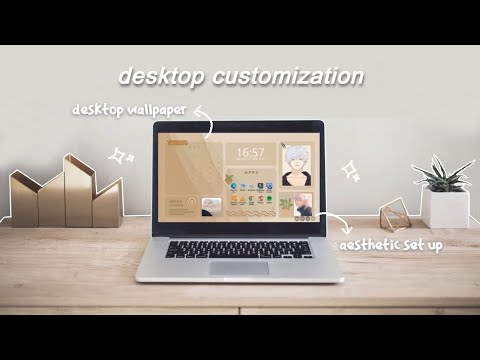
Alternatively, if you’re looking for ready-made options without much effort involved, there are numerous websites offering free aesthetic wallpapers that cater to different tastes and styles. These platforms often categorize wallpapers based on themes like nature, retro vibes, minimalism, or abstract art – allowing you to find an aesthetic wallpaper that suits your preferences easily.

Hello, lovely readers! I’m Sheila Collins, and I’m delighted to be your trusted guide on this exciting journey of home improvement, design, and lifestyle. As the founder and editor-in-chief of Home Guide Blog, I’m passionate about all things related to homes, and I’m here to share my knowledge, experiences, and insights with you.





