Have you ever wondered how to decorate your home screen iPhone to reflect your personal style and preferences? With the increasing popularity of customization options, it has become easier than ever to personalize your iPhone’s home screen. From choosing the right wallpaper to organizing your apps for a clean look, there are various ways to make your home screen truly unique.
Customizing your iPhone’s home screen is not just about aesthetics; it can also help improve functionality and efficiency. By organizing apps and widgets strategically, you can easily access essential information and tools with just a tap. Moreover, having a personalized home screen can make using your iPhone a more enjoyable experience, reflecting your individuality and taste.
In this article, we will explore the importance of home screen customization and provide tips on how to create a visually appealing and functional layout for your iPhone. From understanding widgets and app icons to using customization apps like Widgetsmith, you will learn how to transform your home screen into a reflection of your personal style. Join us as we delve into the world of iPhone home screen decoration and discover the endless possibilities for showcasing your creativity.
Understanding Widgets and App Icons
Exploring Widgets on Your iPhone
Widgets are a great way to personalize and enhance the functionality of your iPhone home screen. From displaying the weather forecast to providing quick access to your favorite apps, widgets can be both practical and aesthetically pleasing.
To add widgets to your home screen, simply long-press on an empty space until the apps start jiggling, then tap the “+” icon in the top left corner to access the widget gallery. From there, you can choose from a variety of widget options and resize them to fit your preferred layout.
Customizing App Icons for a Personal Touch
One popular trend in iPhone home screen customization is changing app icons to match a specific theme or color scheme. You can easily achieve this by using custom app icons created either by yourself or downloaded from various online sources.
To change an app icon, simply long-press on the app you wish to customize, select “Edit Home Screen,” then tap the current icon and choose “Choose Photo” to select your desired image. This allows you to create a cohesive look for your home screen that reflects your personal style.
Syncing Widgets and App Icons for a Harmonious Design
To create a visually appealing and cohesive home screen design, it’s essential to sync your chosen widgets and app icons effectively. Consider matching the color palette or theme of your widgets with your custom app icons for a harmonious look.
This attention to detail will not only make your home screen visually appealing but also showcase your creativity and personal taste. Experiment with different combinations until you find a design that truly reflects who you are and how you want to interact with your iPhone on a daily basis.
Choosing the Right Wallpaper for Your Home Screen
To start, think about the mood you want to create with your home screen. Soft pastel colors can evoke a calming atmosphere, while bold patterns or photographs can make a statement. There are countless websites and apps where you can find high-quality wallpapers specifically designed for iPhone screens. Some popular options include Unsplash, Pinterest, and Vellum. Additionally, iOS 14 allows users to set dynamic wallpapers that change throughout the day based on the time or location.
In addition to static wallpapers, you can also consider live wallpapers or animated backgrounds for a more dynamic look. These moving images add an interactive element to your home screen and can be particularly eye-catching.
Keep in mind that choosing the right wallpaper is just one aspect of customizing your iPhone home screen; it should complement the overall design and layout of your app icons and widgets for a cohesive look. Experiment with different options until you find the perfect combination that reflects your personality and style.
| Aspect | Consideration |
|---|---|
| Color Scheme | Reflects personal style and preference |
| Quality | High-resolution images for optimal display |
| Variety | Try different styles until finding the perfect fit |
Organizing Your Apps for a Clean Look
When it comes to customizing your iPhone home screen, organizing your apps plays a significant role in achieving a clean and visually appealing look. With the latest iOS updates allowing for more flexibility in app placement and organization, you can create a layout that not only looks great but also enhances your overall user experience. Here’s how to effectively organize your apps for a clean and streamlined home screen.
Start by categorizing your apps based on their function or type. For example, create folders for social media apps, productivity tools, entertainment, or shopping. This will help you easily locate specific apps when needed and prevent clutter on your home screen. You can simply drag one app onto another to automatically create a folder or manually group them together.
Next, consider arranging your most-used apps on the first page of your home screen for quick access. Placing frequently used apps within reach will save you time navigating through multiple pages. You can also prioritize essential apps by placing them in the dock at the bottom of the screen for instant access from any page.
Take advantage of Apple’s App Library feature, which automatically organizes all your apps into categories like Suggestions, Recently Added, Social, Productivity, and more. This allows you to declutter your home screen by hiding certain app icons while still having easy access to them through the App Library. Remember that an organized home screen not only looks visually pleasing but also helps increase productivity and efficiency in using your iPhone.
| Category | Importance |
|---|---|
| Categorizing Apps | Organizes apps by function/type |
| Placement of Most-Used Apps | Easily accessible on first page |
| App Library Feature | Automatically organizes all apps into categories |
Customizing Your App Icons With Shortcuts
When it comes to personalizing your iPhone home screen, customizing your app icons with shortcuts is a fun and creative way to add a unique touch. With the latest iOS updates, you can now change the look of your app icons using the Shortcuts app. Here’s how you can easily customize your app icons on your iPhone:
- First, open the Shortcuts app on your iPhone.
- Tap on the “+” icon in the top right corner to create a new shortcut.
- Select “Add Action” and search for “Open App” in the search bar.
- Choose the app you want to customize and tap on “Next.”
- Enter the name of the shortcut (this will be displayed as your app icon) and tap on “Add to Home Screen.”
- Customize the shortcut name and tap on “Add.”
By following these steps, you can create custom app icons for all your favorite apps and arrange them however you like on your home screen. This allows you to match your app icons with a specific theme or color scheme, giving your home screen a cohesive and stylish look.
In addition to customizing individual app icons with shortcuts, you can also create folders with custom icons to further organize and enhance your home screen design. This can help you keep similar apps together while maintaining a clean and visually appealing layout. With these customization options, you can truly make your iPhone home screen reflect your personality and style. Explore different themes, colors, and designs to find what best suits you.
Using Widgetsmith and Other Customization Apps
Widgetsmith is a popular app that allows iPhone users to customize their home screens with personalized widgets. With Widgetsmith, you can choose from a variety of widget styles, sizes, and layouts to fit your aesthetic preferences. To use Widgetsmith effectively, follow these steps:
- Download the Widgetsmith app from the App Store.
- Open the app and select the size of the widget you want to create (small, medium, or large).
- Choose a style for your widget, such as time, date, calendar, weather, or custom text.
In addition to Widgetsmith, there are other customization apps available on the App Store that can help you enhance your iPhone home screen. Some popular options include Color Widgets, Photo Widget: Simple and Easy, and Widget Wizard. These apps offer a wide range of design choices and functionalities to make your home screen stand out.
If you’re looking for more ways to customize your home screen beyond just widgets, consider exploring other customization apps that offer features like custom app icons and themes. By combining different apps and tools, you can create a truly unique and personalized home screen design that reflects your individual style and preferences. Experiment with different combinations of widgets, wallpapers, app icons, and themes until you achieve the look you desire for your iPhone home screen.
Creating Aesthetic App Icon Themes
One of the most popular ways to personalize and decorate your home screen on your iPhone is by creating aesthetic app icon themes. This involves customizing the icons for your apps to match a specific color scheme or design style, giving your phone a cohesive and visually appealing look. There are various ways to achieve this, whether through downloading pre-made icon packs or using apps like Shortcuts to create your own customized icons.
To start creating an aesthetic app icon theme for your iPhone home screen, you can first decide on a color palette or design theme that you want to follow. This could be based on your favorite colors, a specific aesthetic like minimalism or vintage, or even a seasonal theme like fall colors or holiday decorations. Once you have chosen your theme, you can begin searching for app icons that fit within that style.
There are many resources available online where you can find pre-made app icon packs in different styles and designs. You can also use apps like Shortcuts to create your own custom icons by selecting an image from your camera roll and adding it as an app shortcut on your home screen.
With a bit of creativity and some time invested in curating the perfect icons, you can create a truly unique and aesthetically pleasing look for your iPhone home screen.
Tips and Tricks for a Unique Home Screen Design
Utilize Color Coordination
One way to make your home screen stand out is by using color coordination in your app icons or widgets. Choosing a color scheme that resonates with you and aligns with your personal style can create a cohesive and visually pleasing look. Whether you opt for a monochromatic theme or a vibrant mix of colors, keeping a consistent color palette across your icons and widgets can elevate the overall design of your home screen.
Experiment With Different Layouts
Don’t be afraid to play around with different layouts on your home screen. You can create unique designs by placing widgets in different locations, grouping apps together in folders, or arranging app icons in creative patterns. By experimenting with various layouts, you can find what works best for both functionality and aesthetics. Consider trying out asymmetrical designs, grid layouts, or even completely customized arrangements to give your home screen a fresh and personalized look.
Personalize Your Widget Content
Customizing the content displayed on your widgets can add a personal touch to your home screen. Whether you choose to showcase the weather forecast, calendar events, or inspirational quotes, selecting widgets that reflect your interests and priorities can enhance the overall feel of your iPhone home screen. Use widgets to display information that is relevant to you and customize their appearance to complement the rest of your design choices.
By incorporating these tips and tricks into the design of your iPhone’s home screen, you can create a unique and personalized look that reflects your individual style. Experimenting with color coordination, layout options, and widget content allows you to tailor your home screen to suit your preferences while also showcasing creativity and attention to detail in how you decorate it with widgets and app icons – making it truly stand out from the crowd.
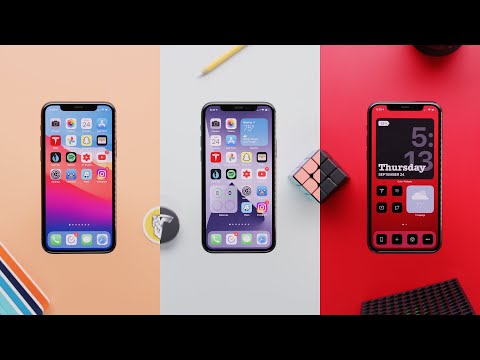
Conclusion
In conclusion, decorating your iPhone home screen is not only about aesthetics but also about showcasing your personal style and preferences. By customizing widgets, choosing the right wallpaper, organizing apps neatly, and using shortcuts and customization apps like Widgetsmith, you can truly make your device reflect who you are.
One of the key takeaways from this guide on how to decorate your home screen iPhone is that there are endless possibilities for creativity and personal expression. Whether you prefer a minimalist look with neutral tones or a vibrant display with colorful app icons, the choice is yours. The important thing is to make it your own and create a space on your phone that brings joy every time you unlock it.
Remember, experimenting with different layouts, themes, and designs can be a fun and fulfilling process. Don’t be afraid to try new ideas and play around with different combinations until you find the perfect setup that resonates with your unique style. Your iPhone home screen is like a blank canvas waiting for you to add your personal touch – so go ahead and let your creativity shine.
Frequently Asked Questions
How Do I Customize My iPhone Home Screen?
To customize your iPhone home screen, you can do several things. You can change the wallpaper, rearrange app icons, create custom app icons using Shortcuts, and use widgets to personalize your screen with useful information. The possibilities are endless when it comes to customization.
How Do I Make My iPhone Home Screen Aesthetically Pleasing?
Making your iPhone home screen aesthetically pleasing involves paying attention to details such as color coordination, choosing a visually appealing wallpaper, using app icons that match your preferred aesthetic (e.g., minimalist or retro), and arranging widgets in a balanced way. It’s all about creating a cohesive look that reflects your personal style.
How Do I Organize My iPhone Home Screen?
Organizing your iPhone home screen is important for efficiency and ease of use. You can group similar apps into folders to reduce clutter, arrange frequently used apps on the main page for quick access, use multiple home screens for different categories of apps, and prioritize the most important apps by placing them in prime locations on your screen.
By organizing strategically, you can streamline your digital experience.

Hello, lovely readers! I’m Sheila Collins, and I’m delighted to be your trusted guide on this exciting journey of home improvement, design, and lifestyle. As the founder and editor-in-chief of Home Guide Blog, I’m passionate about all things related to homes, and I’m here to share my knowledge, experiences, and insights with you.





